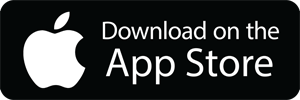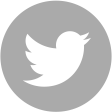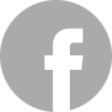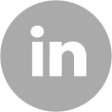MindStore Online
FAQs
We have included a full guide on how to use the audio player and journals of both the web and App based players on our website at on the ‘How To’ page.
This includes annotated images of both audio players and journals.
To add programs to your Library from the MindStore Online Website please follow the guide below. If you are using our App and wish to add programs to use within our app please visit www.mindstoreonline.com and follow the steps below.
- To add programs to your Library first make sure that you are logged into your account on www.mindstoreonline.com. You can do this by clicking on the ‘Log In’ button at the top of each page.
- Go to the ‘Shop’ page and view the different MindStore Online programs that are currently available.
- To preview what a program is about click on the ‘preview now’ button where you will be given an overview of that product.
- If you want to purchase a program click on add to cart and when you are ready follow the check-out process.
- You will be sent a confirmation email of your purchase to your registered email address.
- You will now be able to access this program in your library on www.mindstoreonline.com and it will be synced with your MindStore Online account so you can now use it on our App.
Each module/day comes with a written overview before an audio section narrated by Jack Black. Each audio includes an introduction and where appropriate an explanation of how to use specific tools and techniques followed by a guided meditation, each module is concluded by completing it’s interactive journal.
Practising MindStore Online programs can: increase energy, provide deeper sleep, enhance creativity, improve relationships, lead to better decision making and problem solving, strengthen your immune system, help you focus, positive attitudes and inspire you to confidently strive towards better futures.
If you would like to listen to your MindStore Online Programs without an internet connection, you can do so on our free companion App.
When you are in the playlist of a program beside each module/day there is a download icon, if you click this icon you can download that module/day onto your phone or tablet device. You can download as many modules/days as you wish in advance of listening to them, however they can only be downloaded in groups of five at a time.
To delete a download from your device you can do so by clicking on the trash can icon at the top right of the screen in the audio player for the module/day you wish to delete.
Yes you can listen to a module/day as many times are you like once you have completed it. There is no expiry date on modules/days.
It is an important part of the MindStore Online process that you complete modules/days in the correct chronological order.
Therefore a module/day will remain locked until you have listened to the previous module’s/day’s audio.
To delete a downloaded audio file from an audio device please follow the process below:
· Enter the day/module you wish to delete from the playlist page.
· Go to the “Audio” page in the player.
· Click on the Trash Can button at the top right of the page.
· You will be prompted with the question “Delete file from your device?” confirm by clicking “OK”.
· The file will now be removed from your device.
On rare occasions a download of an audio file onto your mobile device may fail due to an interruption in the internet connection. If this happens then please delete the audio fail that has failed to download completely and re-attempt to download the file.
To delete a downloaded audio file from an audio device please follow the process below:
· Enter the day/module you wish to delete from the playlist page.
· Go to the “Audio” page in the player
· Click on the Trash Can button at the top right of the page
· You will be prompted with the question “Delete file from your device?” confirm by clicking “OK”
· The file will now be removed from your device.
You may now re-attempt to download the audio file, please make sure you have a strong internet connection when you do so.
For more information about MindStore corporate and public courses visit